How are things going for everyone? We’ll discuss the often requested topic of “How to configure socks5 on Android and iOS devices” today.
For global traffic routing through proxy servers, this configuration cannot be configured. However, iOS, often known as iPhones, allows users to configure the device using the Wi-Fi connection built into the operating system.
But today, we’ll demonstrate how to configure your iOS and Android browsers for using the socks5 proxy without needing to “root” or “jailbreak” your device or download any extra third-party apps.
This setup works with the Firefox browser, which you can find on the Google Play Store or the official Firefox website, but it’s likely that the majority of you already have it installed.
So, shall we go right in?
#1. Open your Firefox browser on your mobile device.
#2. Please search for the FoxyProxy extension in the Firefox Add-ons store or access it directly through this link.
#3. To open the FoxyProxy menu, download the “FoxyProxy” extension and then click it once it is enabled.
#4. You’ll now see an option named “Settings” in the FoxyProxy menu. When you click on it, the configurations are started, and a new page loads.
#5. Click on that “Add” button that you can see there; time to start the configuration.
- Proxy name: (optional) You can enter anything.
- Proxy Type: Select SOCKS5
- Proxy Address or DNS Name: Enter your “Proxy Socks Address” or “Server Name.”
- Port: 1080
- Username: Your socks5 proxy “username”
- Password: Your socks5 proxy “password”
#6. Enable the button that’s adjacent to “Send DNS through SOCKS5 Proxy” and then click the Save button to save the credentials you’ve provided.
#7. Make sure you change the “Turn Off (Use Firefox Settings)” to the “SOCKS5” option
#9. Click on the “What’s My IP” menu option, which is on the left side, to confirm if the proxy is properly configured.
Regardless of your device, whether it’s an iOS or Android mobile, all of your traffic will be sent through the configured socks5 proxy after you’re done.
Please be aware that only the Firefox browser is able to use this proxy setting.
Your true IP address will be revealed since other programs that connect to the internet directly won’t have their traffic routed via the configured socks5 proxy in your Firefox browser.
However, you may redirect traffic from any Android application using the ProxyDroid program; however, ProxyDroid does require root right access.
Therefore, we will suggest that you continue using the browser configuration, particularly for carding.
And for those who are unsure where to find trustworthy SOCKS5, you can always conduct your research; we exclusively recommend VIP72 and 911.re.
Good luck; see you on the other side!
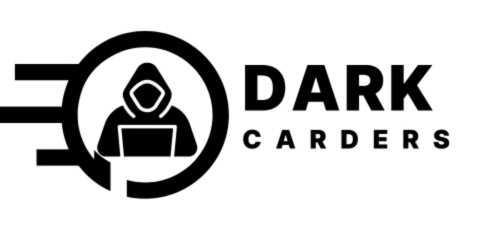








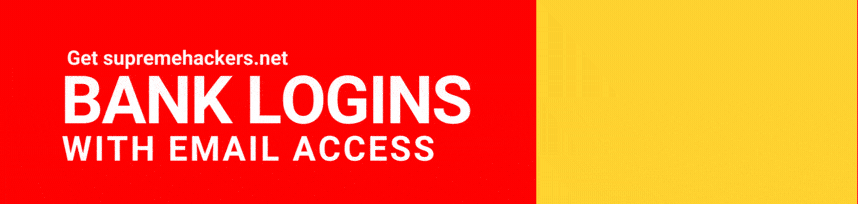

Leave a comment