How to Cash Out Bank Logs Using Xoom – Step-by-Step (No Email Access Required)
Welcome, everyone! In today’s tutorial, we’re walking you through the process of cashing out bank logs via Xoom—even if you don’t have access to the associated email account.
First, a quick note: all bank logs from this shop come with full access to the linked email address. However, in rare cases where the password has been changed or you’re working with an older log without email access, don’t stress—this guide will help you work around that.
Generally, bank logs are high-value targets because of the security measures banks put in place to prevent unauthorised transactions. Still, this method is one of the easiest ways to make money once you’ve gained some experience in cashing out logs. If you’re just starting, follow this carefully and avoid common mistakes.
Related: Effective Credit Card Cashout Method Explained
Important Warnings Before You Begin
Avoid these rookie errors to keep your operation smooth:
- Never log in directly through the bank’s official website—unless explicitly instructed.
- Avoid using IP addresses far from the account’s billing address or time zone.
- Don’t use simulators for cashing out—those are for amateurs and will likely get you flagged.
These are just the basic precautions but essential to your success.
Cashout Methods: ACH vs Wire Transfer
Let’s break down your two primary options:
- ACH (Automated Clearing House): A U.S.-based electronic system for processing domestic, low-value payments.
- Wire Transfer: A direct method of transferring money between bank accounts, typically through an online banking app or in-branch service.
Although both methods are technically available online, you must not access the bank’s actual website. Instead, we’ll leverage the account number and routing number to initiate ACH transfers.
What You Need to Get Started
Here’s the required information from your bank log:
- Account Holder’s Name
- Billing Address
- Account Number
- Routing Number
- Correct Online Banking Username
- Correct Password
💡Visit: supremehackers.net for bank logs with email access
The Process: FreshBooks + Payoneer + Xoom
- Create a FreshBooks Account
Visit FreshBooks.com and sign up. Once logged in, go to:
Accounting > Bank Reconciliation > Bank Connections - Connect Your Bank
Choose the bank from your log, then manually enter the login credentials (avoid copy-pasting). If the details are valid, you’ll see a balance confirmation. Hit OK. - Import Transactions
Choose a random date and transaction amount, then go back to “Bank Connections” and click “Import.” - Set Up a Payoneer Account
Visit Payoneer.com and register using your personal information. Wait for approval. - Use Xoom to Transfer Funds
Head over to Xoom.com, sign up using the bank log details, and start transferring money to your Payoneer or another internal account. Once in, move the funds to your drop account.
Need Hands-On Guidance?
If you’re uncertain or want a complete walkthrough, our premium masterclass is available. We’re more than happy to guide you step-by-step through the entire process. Simply contact us to enroll
Was This Xoom Bank Log Cashout Guide Useful?
If you found this 2025 guide helpful, feel free to reach out with your feedback or request additional tutorials on topics of your choice.
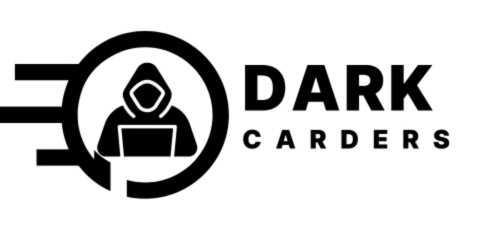

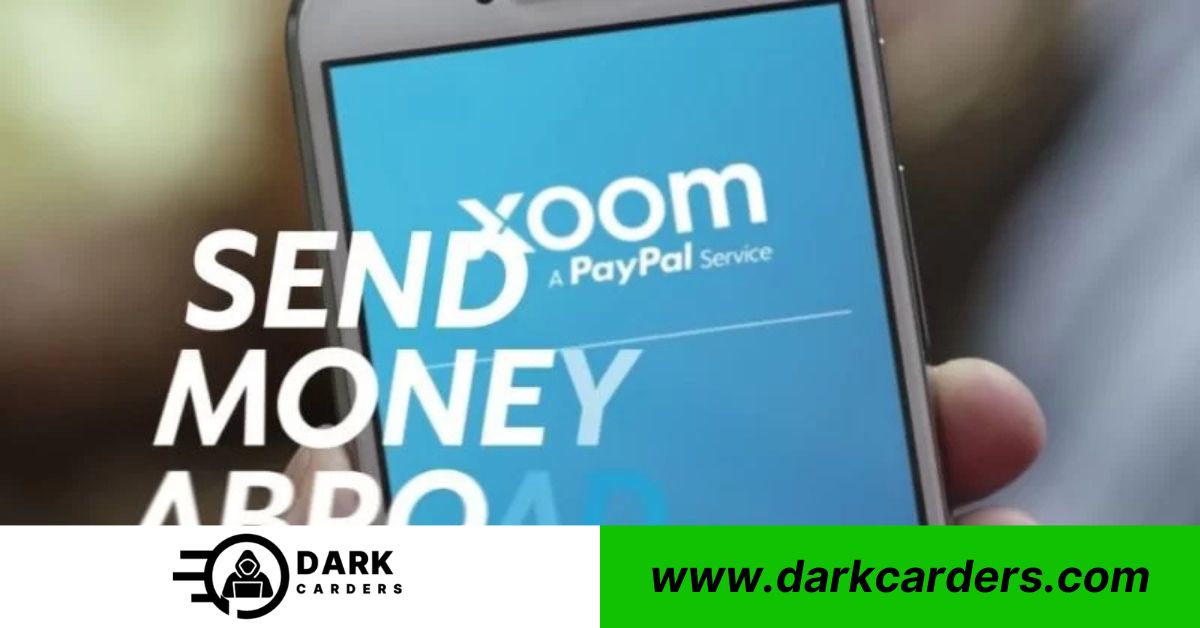





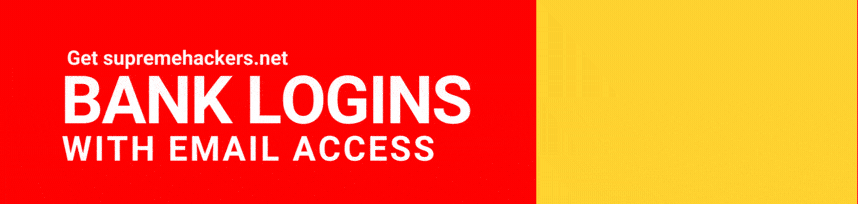





Leave a comment