Salutations, Hustler! In this lesson, I’ll show you how to rate track 1 and track 2 dumps using PIN today (how to rate dumps). I have also included the steps to create track 1 from track 2 for those who are already familiar with track authoring in CC. As a hustler, you need to know some carding before we can continue (Read: Carding Tutorial For Beginners).
I understand that you don’t understand what track implies. The information on a credit card’s magnetic stripe is located on tracks 1, 2, and 3. Bank logs, including account number, account name, bank name, etc., are stored in Tracks 1 and 2. To process transactions for cashing out or depositing, ATMs and POS use the details in Tracks 1 and 2.
You may save more information by using Track 3, which is an optional track. Top networks like Visa, however, hardly ever store customer data using it.
What is Track 2 dump?
I explain what track 2 dump implies in this part. Of the three, it is the most crucial.
I will explain the structure so you can grasp it.
Track 2 will look like the following digits:
12202040570004128900 = 514563446267380
The primary account number is represented by the digits “514563446267380”, which appear before the “equal sign” (=).
With this track 2 dump, you would see that the numbers on a credit card or CC details linked to the account repeat.
For instance, the primary account number’s first six digits constitute the BIN. 514563 is the first six digits in my sample track 2.
Only a separator is used by the “equal sign” (=). The first four digits (1220) immediately following the “equal sign” (=) now represent the YYMM (expiry date or expiry month/year). In this sense, December 12 is 12, and the year that ends in 20 is 20 (2020, for instance).
The service code is the next three digits (204) that appear immediately after the expiry date.
The exchange regulations are represented by the first digits, the authorisation processes by the second, and the range of services by the third. You can still determine the remaining digits, which are optional data.
Requirements to Write Track 1 and 2 Dumps With PIN
Below are the only requirements to write the dumps with pin tracks with PIN:
EMV Software: EMV Reader Writer Tan (EMV Software)
It stands for Visa, MasterCard, and Europay. It uses a testing script and a program called EMV. EXE to enable testing of EMV contact and contactless smart cards.
MCR200
The MCR200 machine allows you to write tracks and read the smart card.
Service Codes
You also need service codes starting with 2 to write.
Smart Card
You also need a smart card, which is different from a traditional credit card.
How to Write Track 1 and 2 Dumps with PIN
The steps to write the track dumps with a PIN are revealed in this section.
It’s not hard, except you don’t follow my example.
The steps to write track 1 and track 2 dumps with PIN are as follows:
Open the EMV.EXE file.
I take it that you downloaded and installed the software from our website. Please enter the license key and launch emv.exe as an administrator. The .txt note file that is included with the software contains the licensing key.
Attach the MCR200 to your PC.
Connect the MCR200 hardware to your computer after installation is complete by choosing Hardware from the EMV Reader Writer Tan (EMV Software) and clicking Connect.
Configure EMV
A pop-up appears once the MCR200 is connected. Click Check USD Port after selecting your card format.
Note: Choose Visa, MasterCard, etc., based on the type of card you have.
Generate the CVV, Master Key, and ARQC.
To obtain a set of distinct ARQC keys, click the EMV software’s “Generate ARQC” button.
To create a master key set, click Generate Rate Master Key next.
Last but not least, check the option labelled “Generate a New ICVV For Each Transaction”.
Accept the ARPC key and the EPI MXI credit debit.
Please proceed with accepting both the ARPC key and the EPI MXI credit debit at your earliest convenience. Keep in mind that the ARPC key must be stored.
The Next Action
Using EMV Tag and ICVV is the next step after accepting the choices.
Click Check Master Key and Check ARQC Key to proceed.
Enter the PIN and the expiration date.
Set the card’s expiry date, including the month and year alone, in the next step. Only the month and year of expiration are requested by credit cards; therefore, you don’t need the day.
Enter the PIN at this point if you have one. Although it is not required, if you do not know the PIN, you will not be able to use the card at an ATM. Therefore, you can only use the card for POS transactions without the PIN.
However, I only recommend using the card for POS.
Put in Tracks 1 and 2.
Please enter Track 1 and Track 2 at your earliest convenience. Keep in mind that track 2 will use the letter “D” rather than the standard “equal sign” (=). 5145344627380=12202040570004128900, for instance, will now read 5145344627380D12202040570004128900.
The distinction is that I have substituted the letter D for the “equal sign”.
The EMV software operates .hex format rather than .txt since both POS and ATM operate .hex, which is why I am altering the “equal sign” (=) to D.
Set the smart card on fire.
Click Valid once you have entered the track. Your written information on the card will appear in a pop-up window on the computer.
Click Burn Card when everything is in order. The computer’s process of burning the data onto the card’s EMV chip should take around two minutes.
You can remove the card and exit the EMV software by clicking Exit after the burning process is finished.
Note: Be sure to quit first before attempting to remove the card.
Verify the card information.
Please ensure the card information is accurate before closing the EMV software.
Start the software again, connect your card to the MCR200, and then click Read Card on the EMV software’s screen. The EMV software will provide the card’s data in one minute.
You may now pay out using a POS or an ATM if everything is in order. However, we recommend using a POS system.
How to create Track 1 from Track 2 Dumps
In this section, I will teach you how to make track 1 from track 2 dumps. Before you read down to this stage, I believe you came across the section I explained, track 2 dumps.
Anyways, our dump info in this article is
514563446267380=12202040570004128900
Chase Bank (USA) credit platinum.
514563446267380=12202040570004128900
is our Track 2. Now, I want to show you how to make Track 1 from Track 2.
Bank Name » Chase Bank
Name of Card » John/Pat (first and last name)
Bank Country » USA
Credit or Debit » Credit (in the case of my card)
Card Type: Platinum
Note: If the track carries the ‘equal sign’ (=), it is Track 2. If it carried the letter B, it is Track 1 dump.
To make Track 1 from Track 2 dumps, follow these steps:
Put the card number on paper.
The card account number in this lesson is 514563446267380 (the digits before the “equal sign” (=).
Modify the Equal Sign
The “equal sign” (=) must be changed to B because we are making Track 1 from Track 2. At this point, you will have something like B514563446267380.
Add the name of the cardholder.
Using a caret sign, add the cardholder’s name to the converted track. The following is now yours: B514563446267380^John/Pat^1220.
Include the Service Code
The three digits immediately following the YYMM represent the service code. The service code is 204 in my case.
It should look like this when you add it: B514563446267380^John/Pat^1220204.
Please complete the remaining codes once the service code has been added. In my case, the remaining code exceeds 10, although it might be around 10. 0570004128900 is my remaining code.
I therefore get the following when I add the remaining code after the service code: B514563446267380^John/Pat^12202040570004128900.
Put six zeros in there.
I add 6 zeros after adding the remaining code, which is normally 10.
B514563446267380^John/Pat^12202040570004128900000000 is my Track 1.
Note: The Amex card did not work with my trial. Visa and MasterCard both work.
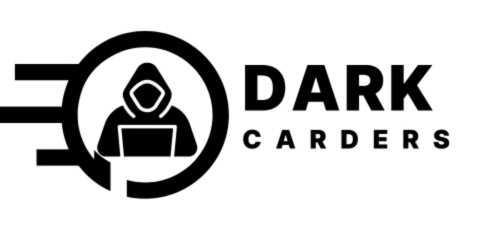








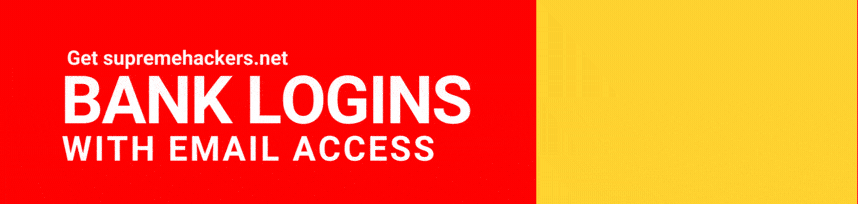



Leave a comment